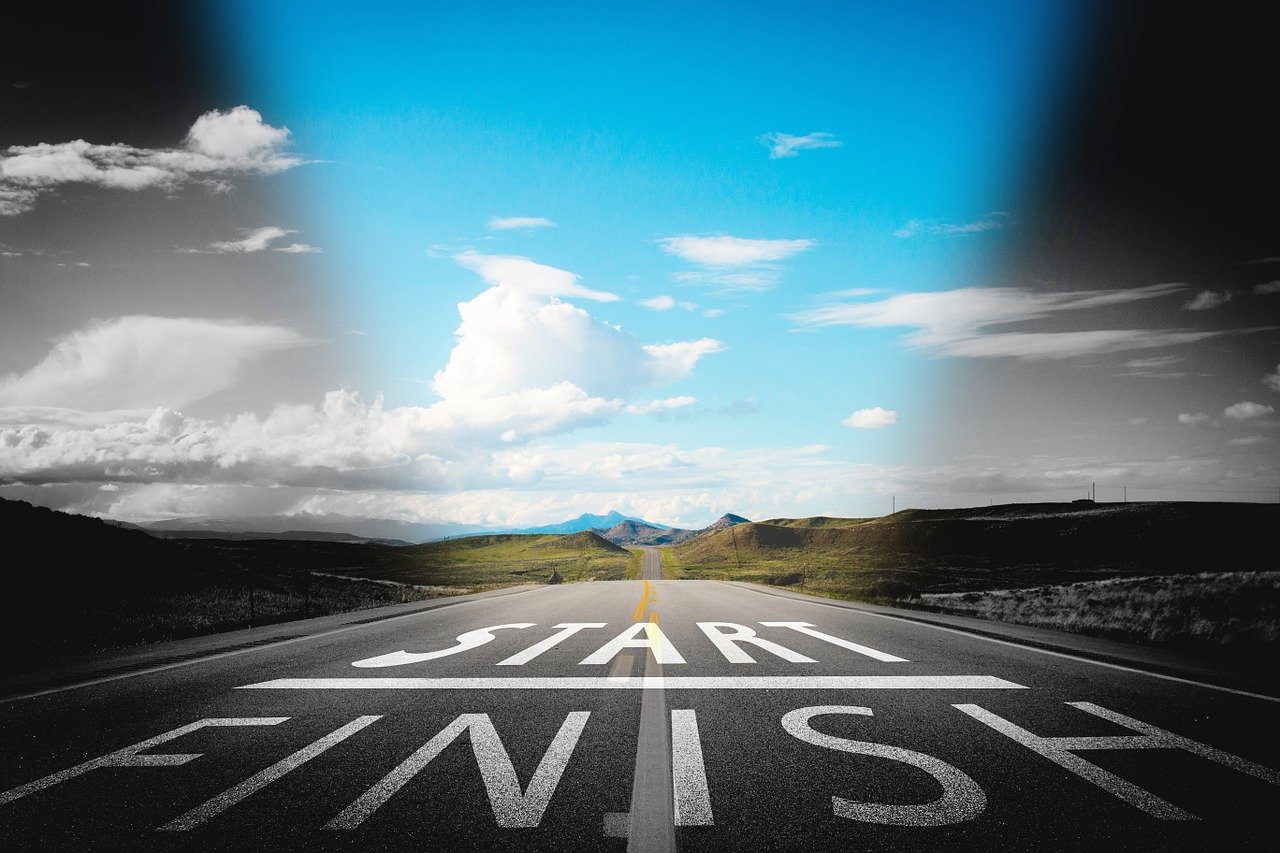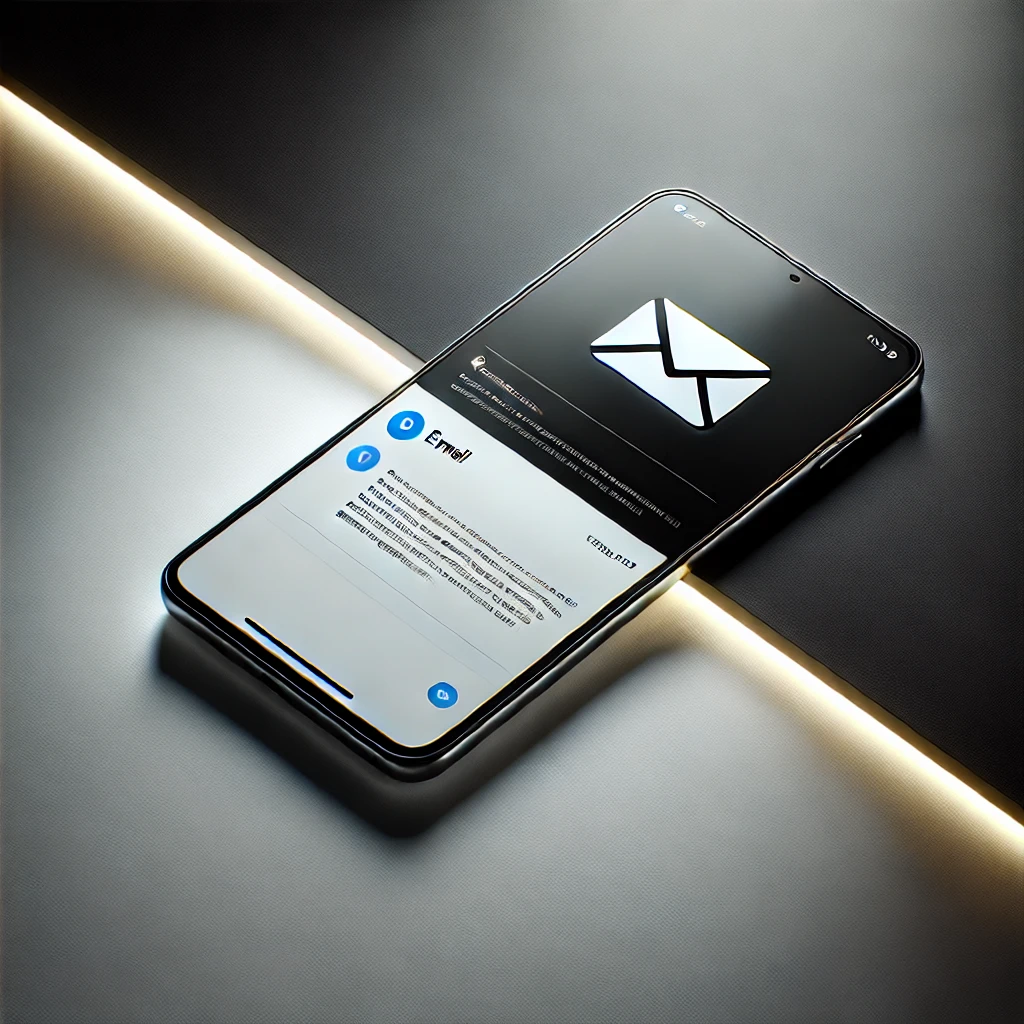You probably have hundreds or thousands of products you need to promote every month. You understand the power of display banners in paid media efforts.
However, how do you scale this in an effective manner without having to bring in an army of admins and truckloads of data?
How did we create 8,579 display banners in a matter of 14 days?
The answer: Dynamic display ads – HTML5 digital display ads!
How. You are probably wondering how we did it in such a short time. No need to wait, here’s how we did it and how you can too!
How to Set Up Thousands of Display Banners Fast
This section covers the technical aspect of setting up your system.
Step 1: Identification of best-performing products
If this is the first time you are diving into the dynamic display banner rodeo, it is advisable to start small by focusing only on products with high performance or your highest converting service pages.
The data to use for this step is found at the back-end of your web or eCommerce platform, and even Google Ads reports.
The report should allow you to carry out a granular analysis of the highest performing products based on metrics like conversion data. Further, this is a great and faster means of identifying top-performing groups.
Step 2: Creating your product feed
The next step involving all your relevant data from the reports above into a .CSV or .XLS file.
Each row should contain feed for your products while the columns should be their attributes. Some attributes include the item number, picture URL, page URL, the description, and the price.
Depending on your industry, product attributes might be different.
To set up the product feed in Google Ads, for example, simply upload the data to the dynamic display feed area.
Step 3: Adding the dynamic tag
Once the data is uploaded to Google Ads, the next step is setting up your audiences and adding the dynamic marketing tag to your website.
Google Ads allows you to do this easily using the Audience Manager app and then reinstalling the tag to your website. This step offers you three options:
- Installing the tag yourself, which can be technical since it involves adding code to your website
- Emailing the tag if you are working with a developer
- Using the Google Tag Manager, which allows management of the tag directly on Google
Since this is a global tag, it should be added as code to every page on your website. The Tag Master app makes the process easier.
When done, create your dynamic campaign by following the usual process and choosing the types of audience ideal for your ads through:
- Their interests and habits
- Recent searches
- Their interaction with your business
A major benefit of dynamic banners is their scalability by getting creative with the attributes. For instance, instead of the product name on the headline, add a discount offer. The new price will be shown as part of the copy.
You can also add new attributes important for your ad creative such as value proposition where you include information you want to appear in your dynamic ad.
However, make sure that any information you serve is helpful to your customers and prospects. Keep to your brand’s image, and you will have thousands of ads online attracting more lost visitors within a short time.